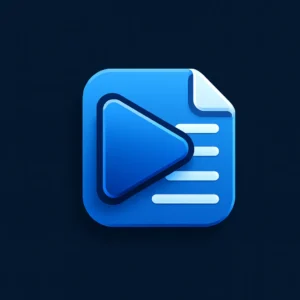Convert Any Image to PSD Format
Convert Any Image to PSD Format
Upload your image and convert it to PSD format — supports JPG, PNG, HEIC, AVIF, BMP, and more.
Download PSD Image
Convert Any Image to PSD Format: A Complete Guide for Designers, Developers, and Content Creators
Convert Any Image to PSD Format – it’s a task that many graphic designers, developers, marketers, and content creators often face. Whether you’re preparing layered files for Photoshop editing, organizing brand assets, or converting flat images into editable formats, PSD remains one of the most essential formats in digital design workflows.
This article walks you through how to convert images like JPG, PNG, BMP, HEIC, AVIF, and more to the PSD format easily and efficiently using modern online tools. We’ll also provide a case study comparing PSD to other image formats and how this tool stands out for daily users. Finally, we’ll guide you toward using a powerful, free tool to help you make conversions in seconds.
Why Convert Images to PSD Format?
Photoshop Document (PSD) is the default file format for Adobe Photoshop. It allows for:
- Layer-based editing
- Transparency support
- Text and effect preservation
- Adjustment layers and masks
- Smart object storage
Unlike flat image formats (like JPG or PNG), PSD files keep all the design elements intact, making them perfect for re-editing, collaboration, and professional use.
Whether you’re designing a website, creating social media graphics, or preparing print media, working with PSD ensures flexibility and control.

Use Case: A Real Scenario in Graphic Workflow
Imagine you’re a freelance designer who just received a PNG logo from a client. They ask you to change the color, add a drop shadow, and export it in different sizes. Here’s the issue: PNG is a flat format. You can’t separate elements or apply non-destructive changes.
If you convert that PNG to PSD, you can:
- Create layers for each design element
- Apply Photoshop effects like shadows or glows
- Adjust colors using adjustment layers
- Save multiple versions from one source file
This is where having access to a fast, reliable image-to-PSD converter becomes critical.
Recommended Tool: Use Ahmad Free Tools
One of the most user-friendly platforms available online is Ahmad Free Tools. It’s a collection of free digital utilities designed to make designers’ lives easier, and yes — it includes a Convert Any Image to PSD Format tool that works directly from your browser.
What makes Ahmad Free Tools stand out?
- No software installation required
- Supports 20+ image formats including JPG, PNG, HEIC, AVIF, and BMP
- High-speed conversion
- Free to use without any watermark or restriction
You simply upload your image, click a button, and download the PSD version. It’s perfect for anyone who wants quick results without complex workflows.
Case Study: PSD vs. Other Formats
| Format | Editable Layers | Transparency | Compression | Ideal For |
|---|---|---|---|---|
| PSD | Yes | Yes | Lossless | Graphic Design, Web Design, UI/UX |
| JPG | No | No | Lossy | Photography, Web Display |
| PNG | No | Yes | Lossless | Logos, Transparent Backgrounds |
| HEIC | No | Yes | High Compression | Mobile Photos |
| BMP | No | No | Uncompressed | Printing, Raw Pixel Work |
As shown above, PSD is the only format offering full layer support and maximum editability. If you’re working with multi-element graphics or need flexibility in revisions, PSD is not just a preference — it’s a necessity.
How to Convert Any Image to PSD Format Using the Tool
- Visit Ahmad Free Tools
Go to Ahmad Free Tools – a free collection of online utilities for creators and designers. - Navigate to the Image to PSD Converter
From the homepage or tools list, select the Image to PSD Converter tool. - Upload Your Image File
Choose any image format you want to convert — supports PNG, JPG, AVIF, HEIC, BMP, and more. - Click the Convert to PSD Button
After uploading, hit the “Convert to PSD” button to begin the conversion process. - Download the PSD File
Once the conversion is complete, download your new PSD file and open it in Photoshop or any PSD-compatible software.
Integration With Other Creative Tools
One of the powerful aspects of using PSD format is its compatibility with multiple platforms. Tools like Online Presentation Generator Tool allow users to generate creative assets for pitch decks, educational resources, or social campaigns. Converting images to PSD format allows you to integrate your graphics seamlessly into presentations with consistent quality and design control.
This combination—using a PSD converter alongside smart presentation generators—can dramatically improve your workflow and brand consistency.
Conclusion
To Convert Any Image to PSD Format, you don’t need to rely on expensive software or complicated scripts. With tools like Ahmad Free Tools, the process becomes accessible to everyone — from novice creators to seasoned professionals. Whether you’re editing a logo, designing a social post, or preparing print-ready graphics, PSD is the format that gives you full creative control. Backed by fast and free conversion tools, you’re only a few clicks away from a more powerful workflow.
Start using Ahmad Free Tools today and bring your designs to life with editable, layered PSD files. For advanced use cases, don’t forget to explore resources like the Online Presentation Generator Tool, which works perfectly with your newly created PSD assets.