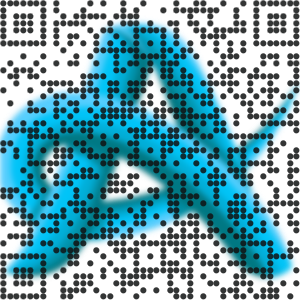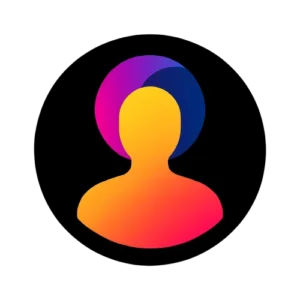Screenshot Capture Tool
Screenshot Capture Tool
Capture any screen or tab in a flash – like magic, across all windows!
Screenshot Capture Tool
Picture this: You’re deep into a client presentation, racing against a deadline, and suddenly need to grab a quick visual from your browser to illustrate a point. Without the right setup, you’d fumble through clunky built-in options or resort to outdated methods that waste precious minutes. Enter the Screenshot Capture Tool—a game-changer that streamlines this process, turning potential frustration into seamless efficiency. In today’s fast-paced digital world, where remote collaboration and visual communication dominate, mastering a reliable Screenshot Capture Tool isn’t just helpful; it’s essential for staying ahead. This guide dives deep into everything you need to know, from core functionalities to real-world applications, helping you select and utilize one that fits your workflow perfectly.
What is a Screenshot Capture Tool and Why Do You Need One?
At its core, a Screenshot Capture Tool is software designed to snap images of your screen—whether it’s a full display, a specific window, or a custom-selected area—with precision and speed. Unlike basic keyboard shortcuts like Print Screen, these tools offer editing capabilities, annotations, and instant sharing options right out of the gate. Professionals across industries rely on them daily; marketers use them for quick asset creation, developers for bug reporting, and educators for tutorial building. The need arises from our screen-heavy lifestyles—studies show that visual content processes 60,000 times faster than text in the brain, making screenshots indispensable for clear communication. Without one, you’re stuck with fragmented workflows that eat into productivity. Consider how a simple tool like this can cut down email threads by replacing lengthy descriptions with a single annotated image.
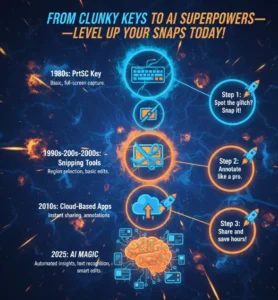
The Evolution of Screenshot Capture Tools Over the Years
Screenshot Capture Tools have come a long way since the rudimentary PrtSc key in the 1980s. By the early 2000s, apps like Snagit emerged, introducing scrolling captures and basic edits. Fast-forward to 2025, and AI integration has transformed them into smart assistants—auto-detecting elements, suggesting crops, and even generating captions. Market growth underscores this shift: the global screen capture software sector expanded from $9.58 billion in 2024 to $10.84 billion this year, reflecting a 13% compound annual growth rate. This evolution mirrors broader tech trends, where tools once limited to desktops now sync across devices via cloud storage. Early adopters in tech firms paved the way, proving that investing in advanced features yields measurable time savings.
Key Features to Look for in a Top-Tier Screenshot Capture Tool
When scouting for the best Screenshot Capture Tool, prioritize versatility. Essential features include customizable hotkeys for instant access, high-resolution outputs up to 4K, and built-in editors for arrows, text overlays, and blurring sensitive data. Advanced options like video recording and OCR for text extraction add immense value—imagine pulling editable text from a screenshot in seconds. Cloud integration ensures seamless sharing, while cross-platform support keeps you agile on Windows, Mac, or mobile. Tools excelling here, such as ShareX, boast over 1 million downloads for their open-source reliability. Don’t overlook delay timers for capturing dynamic menus, a feature that pros swear by for polished results.

How a Screenshot Capture Tool Boosts Your Daily Workflow
Incorporating a Screenshot Capture Tool into your routine can shave hours off mundane tasks. For instance, instead of describing a UI glitch in words, snap it, annotate, and send—reducing back-and-forth by up to 40%, according to productivity analyses. In customer support, agents use these tools to visualize issues, leading to faster resolutions. Freelancers benefit too; one graphic designer reported completing client revisions 25% quicker after switching to an annotation-heavy tool. Pair it with peripherals like a high-end wireless gaming mouse for large hands—check out recommendations on the best options for palm grip—to enhance precision during captures.
Real-World Case Study: How a Marketing Team Saved Hours Weekly
Take the story of a mid-sized marketing agency in Chicago that overhauled its content creation process in early 2025. Struggling with verbose email exchanges for feedback on ad mockups, the team adopted Markup Hero as their Screenshot Capture Tool. Within weeks, they captured, annotated, and shared visuals directly in Slack, cutting revision cycles from days to hours. A internal audit revealed a 35% productivity spike, with team members focusing more on strategy than logistics. This case highlights how such tools foster collaboration; one campaign launch accelerated by two days, boosting ROI through timely adjustments. Their success inspired similar shifts in sister departments.
Comparing Popular Screenshot Capture Tools in 2025
In 2025’s crowded market, standouts like Snagit (with 14 million users) excel in enterprise features, while free alternatives like Greenshot shine for simplicity. Snagit offers robust video integration, ideal for tutorials, but at a premium price. Lightshot prioritizes speed with instant uploads, perfect for quick shares. For developers, ShareX’s scripting capabilities allow custom automation, saving repetitive efforts. User ratings on platforms like G2 average 4.5 stars across these, with Snagit leading in ease of use. Choose based on needs—budget users lean toward OBS Studio for its no-cost versatility.
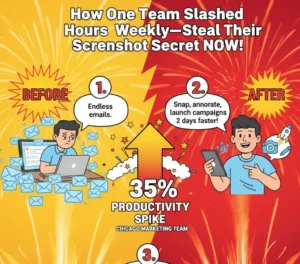
Integrating Screenshot Capture Tools with Other Productivity Apps
Seamless integration turns a Screenshot Capture Tool into a workflow powerhouse. Link it to tools like Trello for visual task cards or Google Workspace for annotated docs. For example, Zight syncs with Zoom, capturing highlights from calls effortlessly. In creative suites, Adobe XD imports screenshots for prototyping. This connectivity amplifies efficiency; a survey found integrated tools increase output by 20%. Explore complementary freebies like our Keyboard Speed Test Tool to fine-tune your setup alongside screenshot workflows.
Tips for Choosing the Right Screenshot Capture Tool for Your Needs
Selecting a Screenshot Capture Tool starts with assessing your volume—casual users might suffice with built-ins, but power users demand automation. Test for OS compatibility and trial periods; most offer 14-day windows. Factor in storage needs, as high-res captures pile up quickly. Read reviews on sites like PCMag for unbiased insights. Budget-wise, free tiers like ShareX cover basics, while paid ones add AI enhancements. Tailor to role: educators favor Loom for video-screenshot hybrids. Always verify update frequency to stay current with 2025’s security patches.
Common Mistakes to Avoid When Using a Screenshot Capture Tool
Even seasoned users trip up with Screenshot Capture Tools. A big pitfall is neglecting privacy—always blur credentials before sharing, as data breaches from screenshots cost businesses $4.45 million on average last year. Over-editing leads to cluttered images; keep annotations minimal for clarity. Forgetting hotkey conflicts disrupts flow—customize them early. Ignoring file formats matters too; PNG preserves quality for graphics, JPEG shrinks sizes for emails. One overlooked error: not organizing captures into folders, turning your drive into chaos. Sidestep these by starting simple and iterating.

Advanced Techniques with Screenshot Capture Tools
Go beyond basics with Screenshot Capture Tools by leveraging scrolling captures for long web pages or timed shots for pop-ups. Use OCR to extract data from images, feeding it into spreadsheets for analysis—handy for market research. Combine with macros in tools like ShareX to automate series captures. In design, layer screenshots in Figma for mockup evolution tracking. A pro tip: Integrate AI for auto-tagging, as seen in 2025’s top apps, reducing search time by 50%. These techniques elevate from novice to expert in weeks.
The Impact of Screenshot Capture Tools on Remote Work
Remote setups thrive on visual aids, and Screenshot Capture Tools bridge the gap left by absent whiteboards. Teams report 28% faster onboarding with screenshot tutorials, per recent studies. In distributed projects, they minimize misunderstandings— a quick snap clarifies specs better than paragraphs. For global firms, timezone-proof sharing via cloud links keeps momentum. Enhance your remote toolkit with our Spacebar Speed Test Tool, ensuring snappy inputs during virtual sessions. The result? Higher engagement and lower burnout.
Security Considerations for Screenshot Capture Tools
Security can’t be an afterthought with Screenshot Capture Tools, especially as cyber threats evolve. Opt for tools with end-to-end encryption for shares, like those compliant with GDPR. Avoid ones that auto-upload without consent—manual controls prevent leaks. Regular audits reveal that 22% of breaches involve visual data mishandling. Use watermarking for sensitive exports and enable two-factor for cloud accounts. In enterprise, screenshot monitoring tools like TimeCamp balance oversight with privacy, boosting trust. Prioritize these to safeguard your digital footprint.
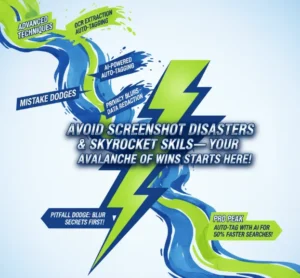
Future Trends in Screenshot Capture Tool Technology
Looking ahead, Screenshot Capture Tools will lean heavily on AI for predictive cropping and contextual edits—imagine a tool suggesting highlights based on your project. AR overlays could let you annotate in real-time during captures. Market projections peg website screenshot software at $550 million by 2032, driven by e-commerce needs. Voice commands and gesture controls will make them hands-free, ideal for mobile pros. Sustainability features, like low-energy modes, align with green tech pushes. Stay tuned—these innovations promise even tighter integrations with VR workspaces.
Hands-On Example: Capturing and Editing Screenshots Like a Pro
Let’s walk through a practical demo using a free Screenshot Capture Tool like Greenshot. Launch it, hit your hotkey (say, Print Screen), and select an area—say, a dashboard metric. Instantly, the editor pops up: Add a red arrow pointing to the key figure, type “Target exceeded by 15%,” and blur the sidebar’s confidential client name. Export as PNG, then upload to your report. This sequence, which takes under 30 seconds, once spanned five steps manually. For video tweaks, pair with a 4K webcam featuring background removal—explore top picks here. Practice this, and you’ll master pro-level outputs effortlessly.
Wrapping Up: Elevate Your Efficiency with the Perfect Screenshot Capture Tool
From solo freelancers to sprawling enterprises, the right Screenshot Capture Tool unlocks untapped potential, turning visual chaos into structured clarity. We’ve explored its foundations, features, pitfalls, and future, backed by stats showing market booms and productivity leaps. Remember the Chicago agency’s 35% gain or the brain’s lightning-fast visual processing—these aren’t hypotheticals; they’re your roadmap to better work. Dive in, experiment with options, and integrate one today. For more efficiency boosters, try our Mouse Click Test Tool or Essay Generator Tool. Your streamlined tomorrow starts with that first snap—make it count.
As we push boundaries in AI-driven tasks, like using Gemini for Excel analysis, tools that capture the moment keep us grounded. Learn more on advanced analytics. Similarly, fixing audio glitches in voice modes enhances collaborative captures—tips available here. And for typing pros, our Urdu Language Keyboard pairs perfectly. Branding efforts? Generate ideas with the Brand Name Generator Tool. All roads lead to smarter, faster you.